PERSONAL COMMUNITIES
With this powerful feature you can create your own group of users – a “community”. It will allow every user of the service to find out whether a nearby person belongs to your group – anytime, anywhere. Although business cards can provide similar functionality, this feature has much fewer restrictions and requirements.
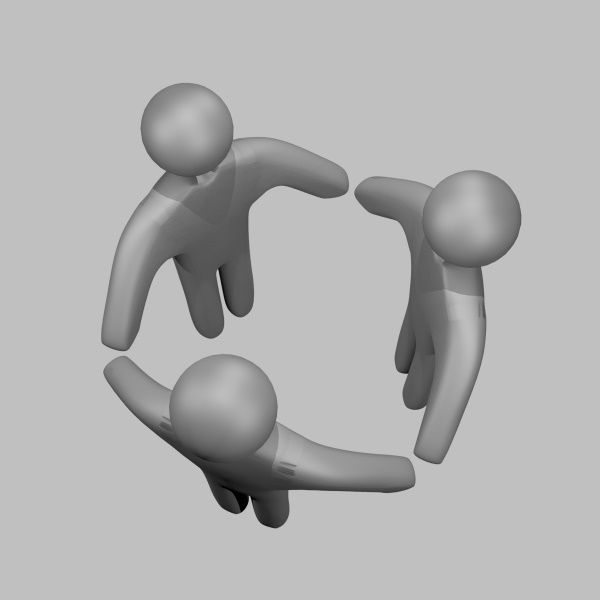
Your new community
In order to start using this feature, you should register (in your account options) a globally unique name of your new community along with the full URL of some of your webpages. The Speciface service doesn’t register any particular members of communities, thus, this page will be needed both for you to handle the membership and for the service to check it. Obviously, you’ll also have to consider the safety of the specified web resource and the corresponding access rights.
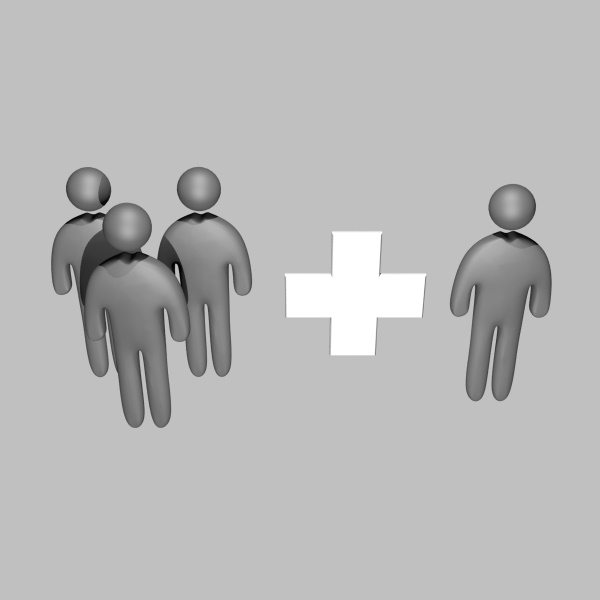
Membership
If you meant to keep your community open in a way that everybody could join it, just put “#SFCFREE” somewhere on the registered page. Otherwise, in order to add a new member, your candidate should firstly try to join the community by entering its name in own profile. Then, when you obtain this person’s data with Speciface, you may tap the icon of yet unconfirmed membership. Right after that, just paste the code from your clipboard to the registered page of your community.
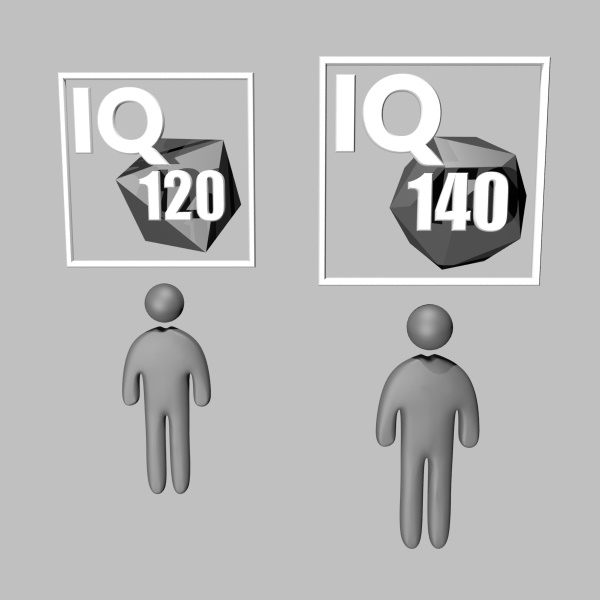
Emblems and ranks
Besides other data, it’s possible to display the rank of a particular member of your community – just place three-digit number in parenthesis next to the member’s code on the page of your community. You can also specify there some links to image resources with various emblems – simply conclude each of these URLs with “#SFCLOGO”. If you also specify the rank number (in parenthesis as well) right after this label, it will indicate, that the corresponding emblem should only be displayed for those members, whose rank is equal or greater than the specified one.
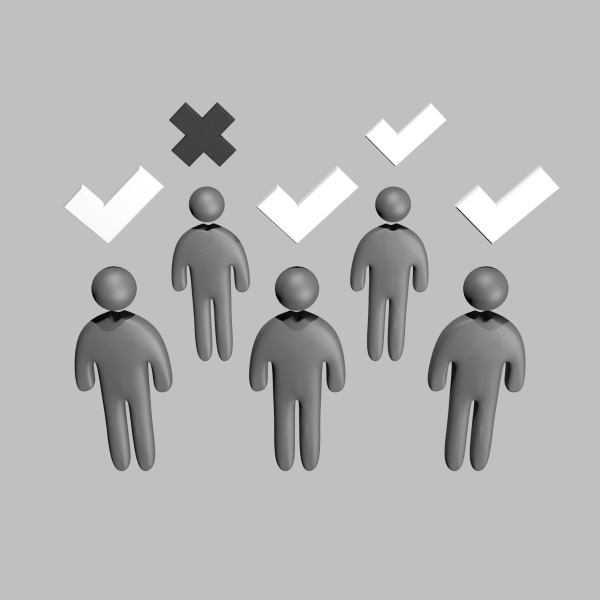
Trust control
Sometimes, you may only want to know whether a nearby person belongs to a certain set of communities. In such case, you don’t need to go through all the information provided. Simply check “Trust control” option in the application settings to enable the list of trusted associations. Then, the information will be displayed under the green heading “Trusted association” in case the person actually belongs to at least one of these communities. Otherwise, the data will be shown under “Unknown association!” heading of yellow. Modify this list manually, if you wish. However, you can also add a community by tapping its name whenever you view the data of an actual member.
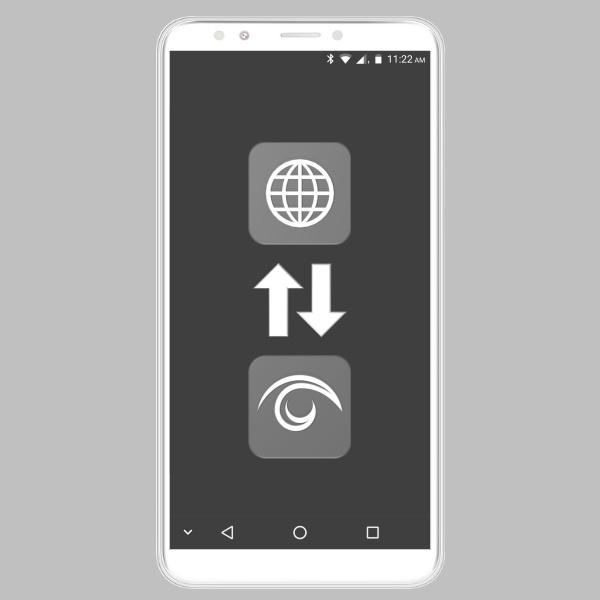
External functions
In addition to the described above it’s important to know, that certain functions can be invoked as well externally by other applications (i.e. web-browsers – right from your website). Thus, you can allow every visitor of your webpage to load the list of trusted associations this way: put on a suitable webpage a link with a href-attribute that starts with “sftrust:” URI scheme and includes all necessary community names (which need to be separated with the underscore symbol). This is an example: <a href=”sftrust:FCOM_SCOM”>Add to trusted communities</a>. In the similar way you can add members to your community: just specify in the href-attribute your callback URL, on which each new member’s registration code is needed to be delivered (as a parameter). Correspondingly, this URL should conclude with the parameter’s name and the symbol “=” after (plus the name of your community). Remember: instead of “https:” you should specify “sfjoin:” there. This example may help to understand it better: <a href=”sfjoin://oneofmysites.com/cjoin.php?id=MYNEWCMNTY”>Join the community</a>.